How to Set Up Email Accounts in ERPNext with Gmail?
Setting up email accounts in ERPNext with Gmail is a straightforward process!
·
1 min read
- Create Youe Email Account
- Enter Email Account Details
- Get Your Gmail Password
- Go to your Gmail account settings, Click on your profile, then "Manage Your Google Account,"
- Go to "Security", Make sure "2-Step Verification" is on
- Create an app password
- Connect Gmail to ERPNext
- Enable Incoming: Set to 0
- Enable Outgoing: Set to 1
- Default Outgoing: Set to 0
- Save and Done!
Go to Email Account DocType & Click On Add Email Account button to create new email account
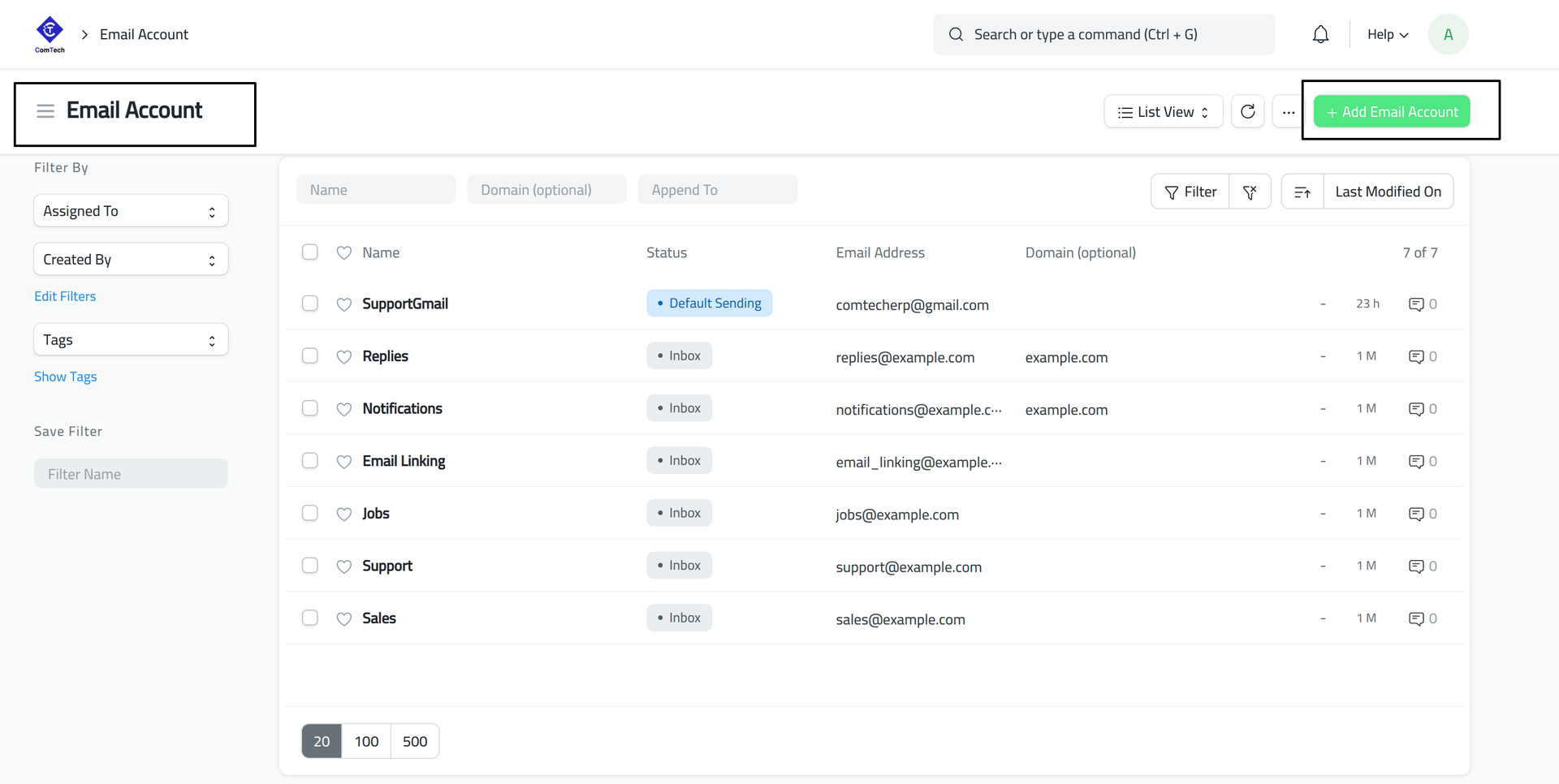
Enter your Gmail email address, Choose "Gmail" from the dropdown menu and Provide a name for your email account
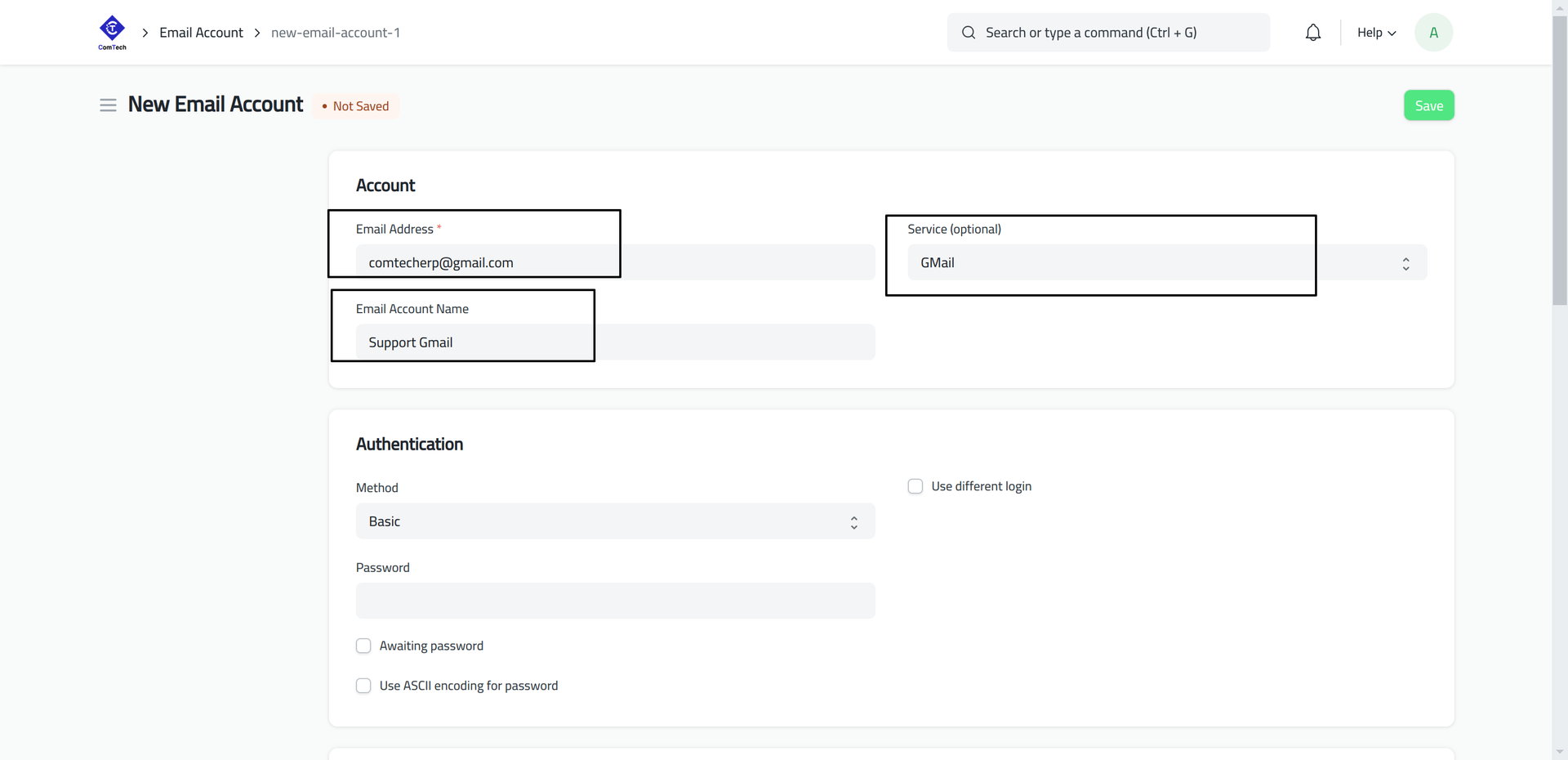
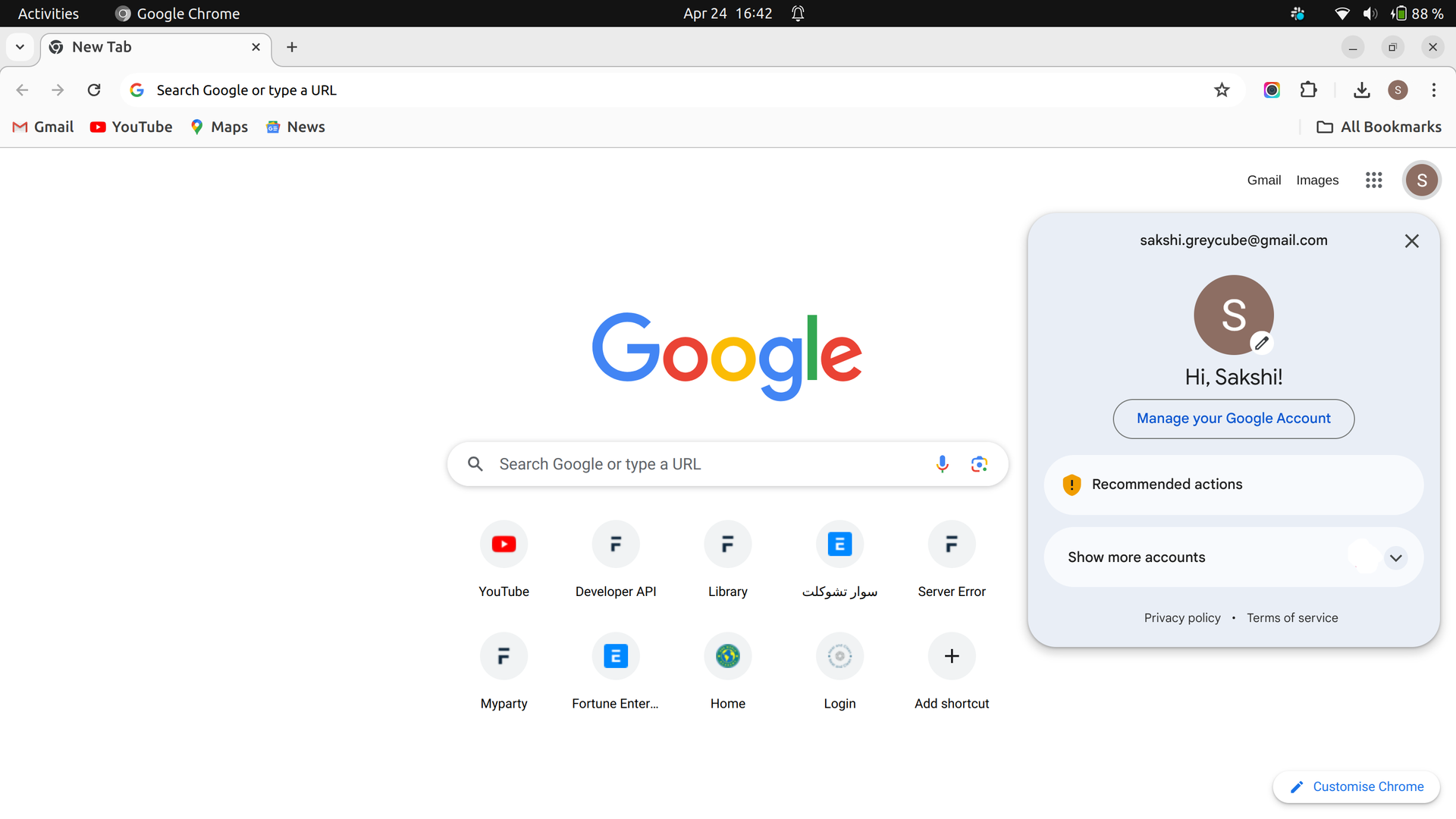
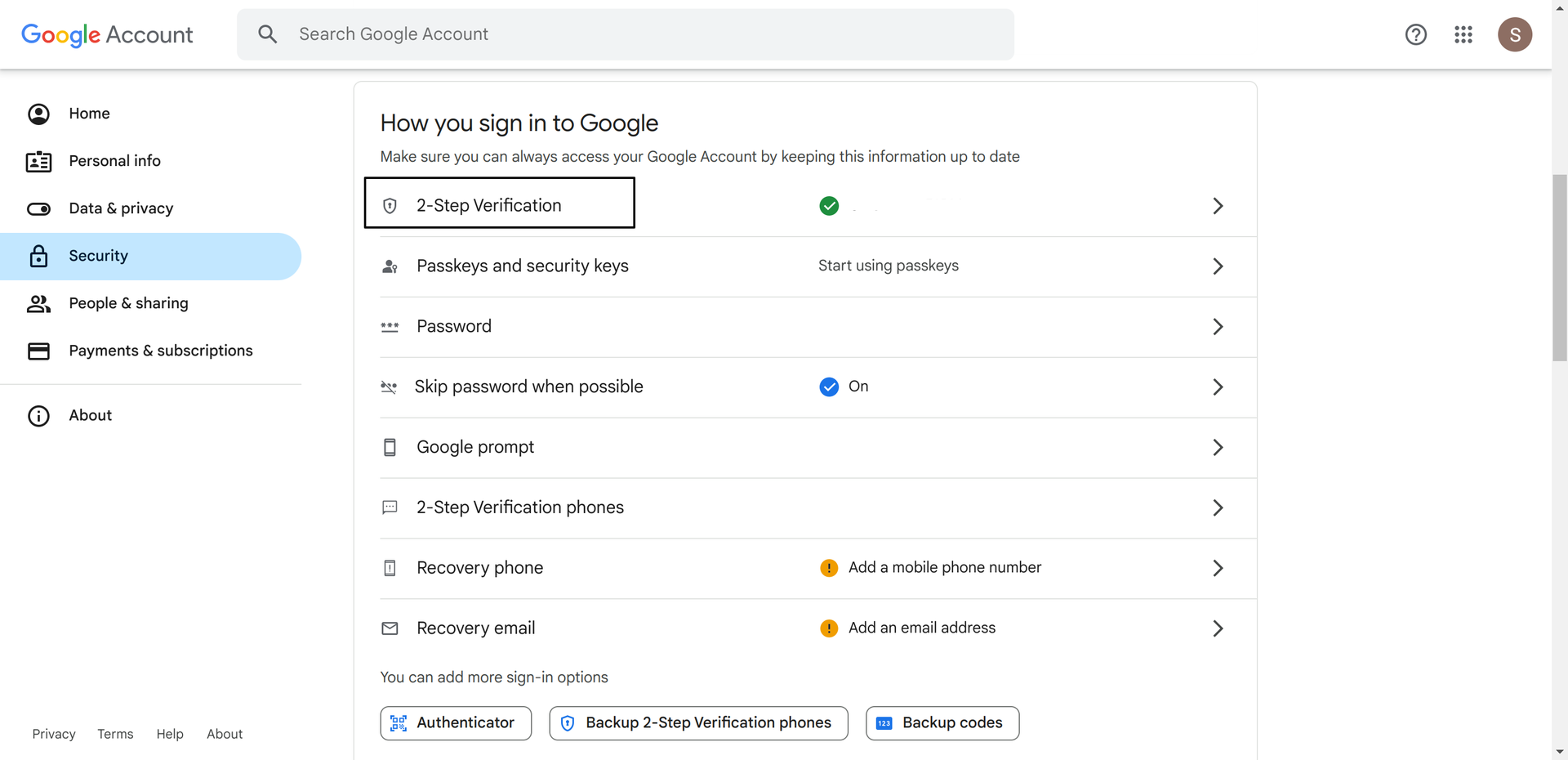
Search App Password, Enter a Name of your Custom App and click on 'Create' to Generate Password
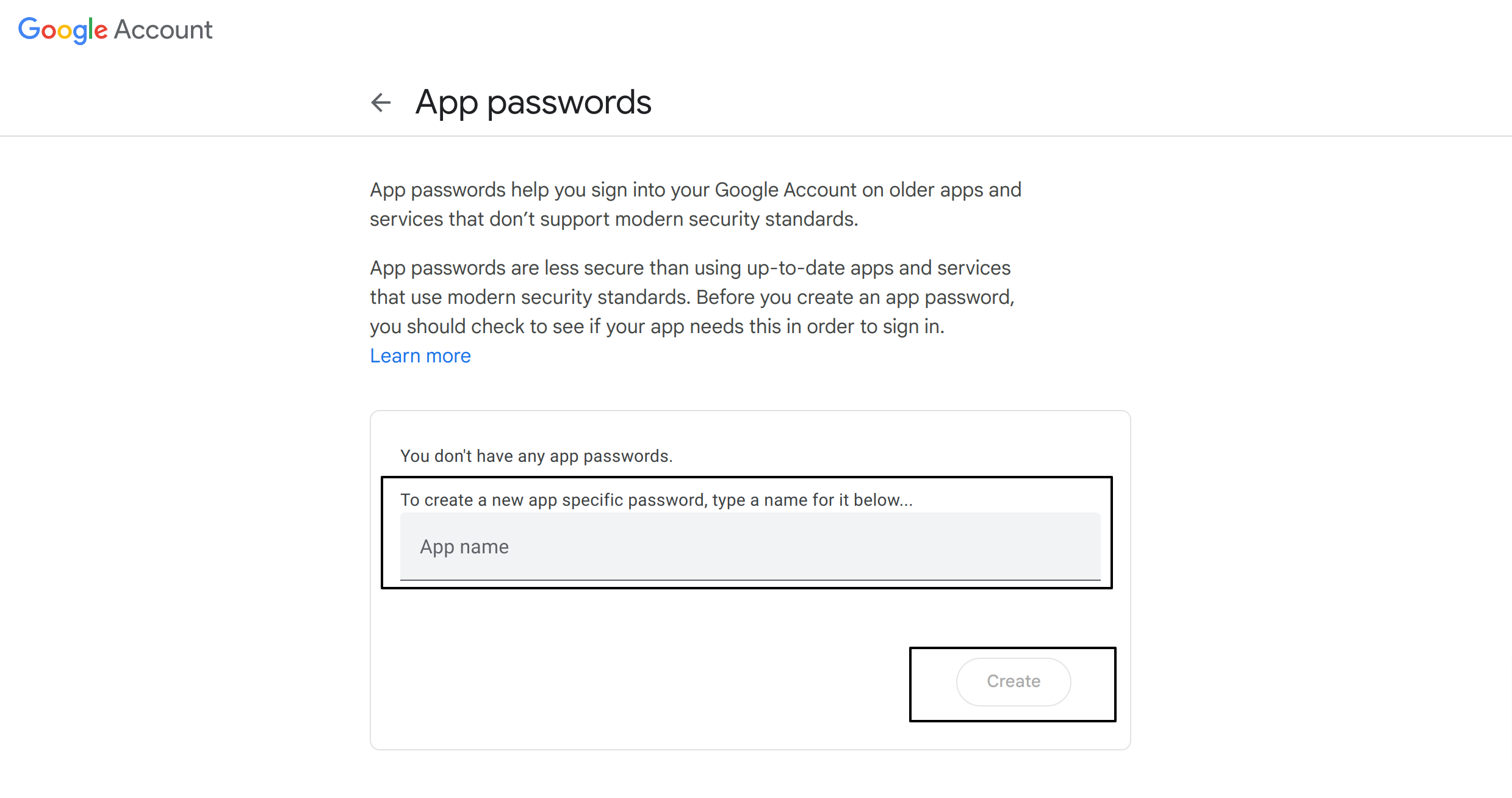
Copy Generated Password
paste the generated password into the password field
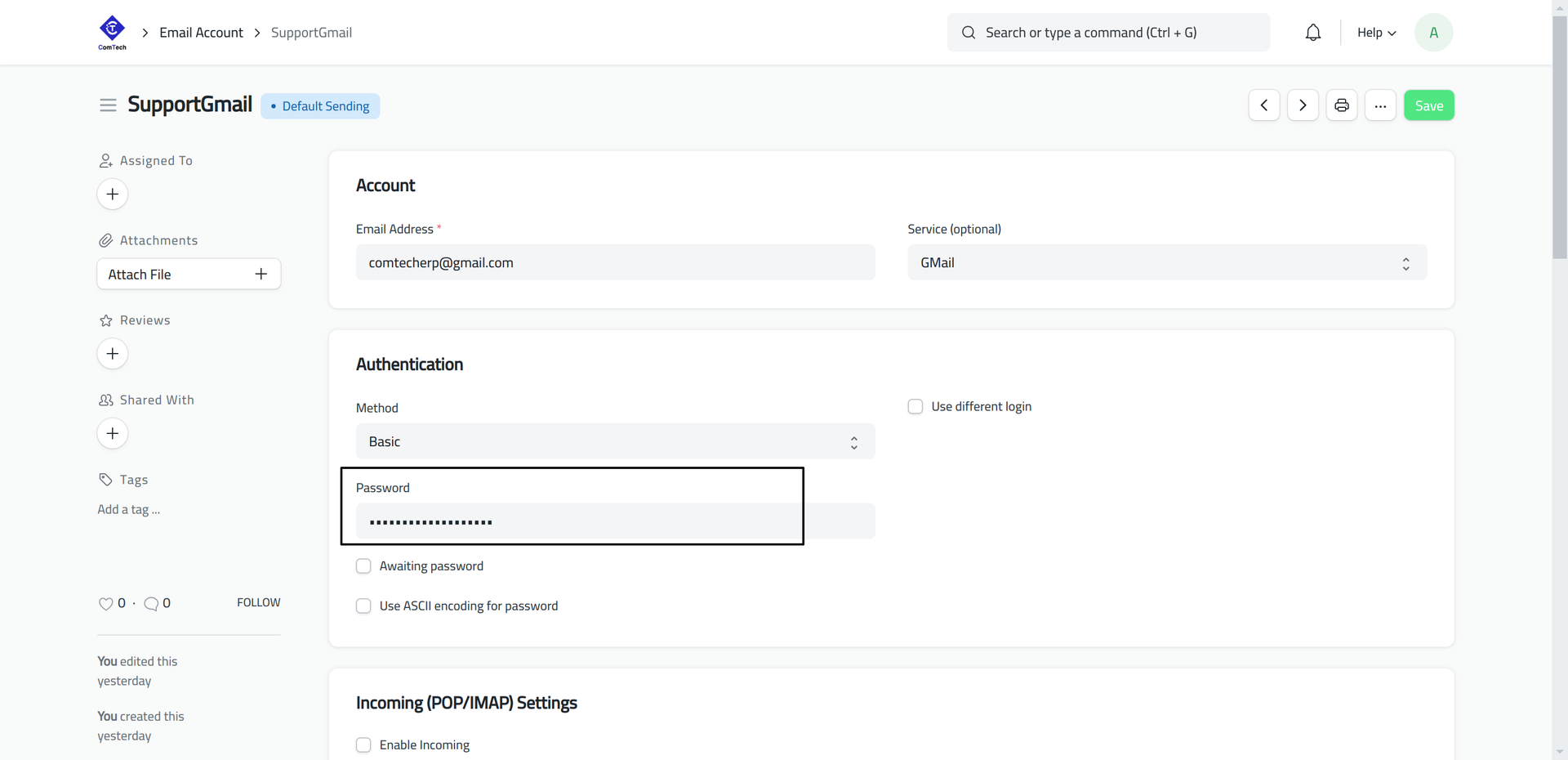
Email Configuration Settings:
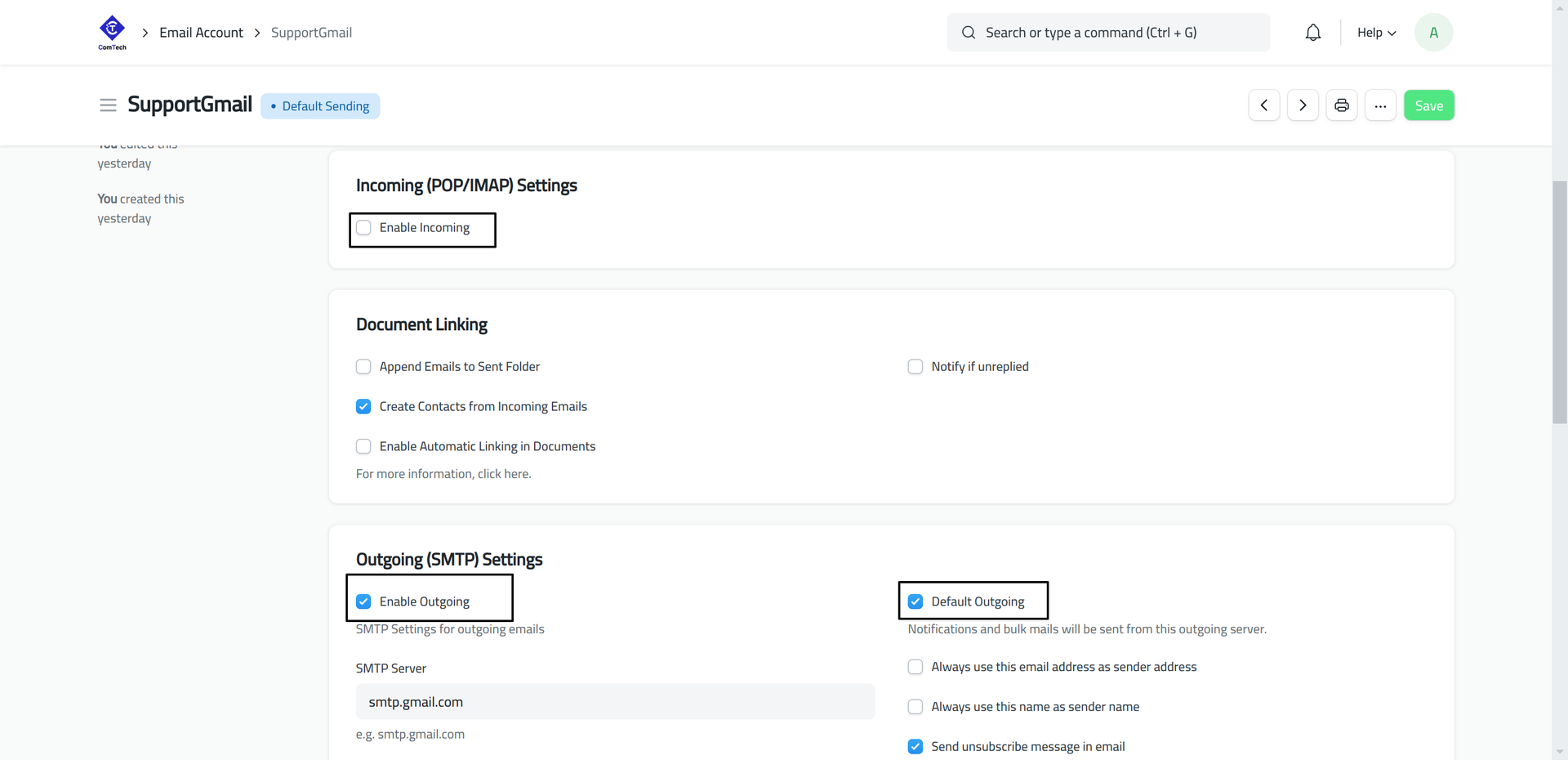
Once you've entered all the necessary information, save the document to finalize the setup.
Now, Your Gmail is now linked with ERPNext
No comments yet. Login to start a new discussion Start a new discussion